Hide and Seek - Column A
Unhiding a column or a columns in a worksheet is generally pretty easy. For example, to unhide columns C and D, simply select the Column B header and drag across and select the Column E header (This in effect is selecting Column C and D) and then right-click and select Unhide.
Now, Column A however can be a different story since there is no column before it to select.
The easiest way to unhide Column A is to go to the Name box and type in A1 and press Enter.
Excel will move your cursor to cell A1
even though you can’t see it.
You can then go to Format>Cells and go to
Visibility>Hide and Unhide and then select Unhide Column.
To select an entire worksheet click on the header located under the Name Box (above row 1 and to the left of Column A)
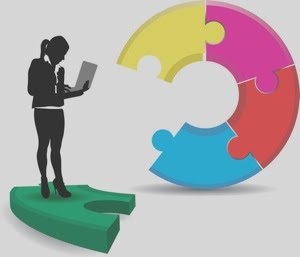


No comments:
Post a Comment