- Create your list
- Range Name it - (Select your data, click in the Name Box and type a name and then press Enter)
In this example, I selected my data and created a range name called product.The Name Box is directly above column A.
- Select a sheet and cell where you want the drop-down list to appear.
- Select the Data tab
- Select Data Validation
Select List from the Allow: drop-down
In the Source: section, type = product - Click OK
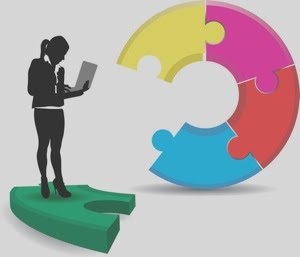




No comments:
Post a Comment