Go To Special feature can be very useful in a variety of ways.
Many of the selections are pretty self explanatory. For instance, you can use it to jump to comments in a spreadsheet as well as formulas and errors. If you use the audit features in Excel, you can have it immediately jump to precedent or dependent cells.
One that you may not see a use for is Visible Cells Only.
If you subtotal data and copy it elsewhere, all the data pastes(even the hidden data).
Okay- see where I am going with this?
If you select your subtotals and then select the Go To Special dialog box and select Visible Cells Only - if you then select Copy- only the visible cells are copied. So, when you Paste, only the visible subtotals are pasted.
Finding Conditional formats and data validations are also useful.
In Excel 2003, press F5 and it will take you to the Go To dialog box and the Special button is at the bottom of the dialog box. You can also find in under the Edit menu.
In Excel 2007, select Find and Select icon on the Home Tab and you will see Go To Special....
Hey, it's Friday. Have a great weekend.
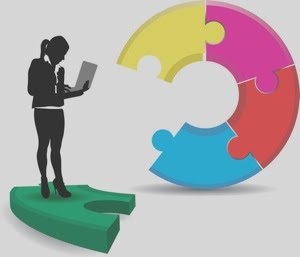


No comments:
Post a Comment