I have multiple email accounts, for personal and business and I use Outlook. In my effort to organize myself (another of those New Year's resolutions that comes back to haunt you) I set Outlook up to handle all of my POP3 accounts so that I can check all my mail in one place. I thought you might be interested in this.
What this does for you is to create separate folders for each email, with the accompanying subfolders (Inbox, Outbox, Junkmail etc...). All you have to do is click on the Inbox of each to read the messages pertaining to that email. It is sweet.
It is pretty easy. My explanation assumes that you have already created the different email accounts in Outlook. If you don't know how to do that, go to Tools>Account Settings. Click on the Email tab and click New. Outlook walks you through the steps. Make sure the accounts work before bothering with setting up separate folders.
Two caveats:
- Check with whoever hosts your email so that you have the correct settings. For example, Yahoo has a help page with the settings and port information that you will need.
- Make sure to put a checkmark in Leave messages on server so that if you want to access emails from a different place, you can.
Here is how you set up the different folders:
- Go to the Tools menu and select Account Settings
- Select the email account that you want to direct to its own separate folder section
- Select Change Folder
- Seelct New Outlook Data File...
- Select Office Outlook Personal Folders File (.pst)
- Give the .pst field a name and location (select a location that you periodically back up)
- A new dialog box will pop up- give the display a new name (I suggest naming it after the account ie. Yahoo, Hotmail, CPASelfstudy but up to you)
- Click OK
So give it a try and get yourself organized.
Have a great weekend.
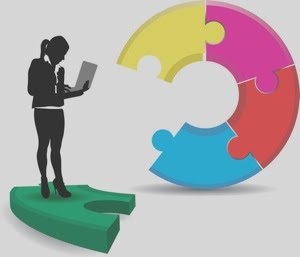

No comments:
Post a Comment