A custom chart type differs from the default chart type as a custom chart will retain formatting as well as chart type. A default chart only duplicates the chart type. Using a customized chart, better known as a template, can save you a lot of time as you don't have to recreate the chart type, font and/or colors everytime you create a chart. It is also very useful if you have multiple people creating a presentation - you can save the custom chart/template on the network for everyone to access - this will present a unified cohesive looking presentation.
You can also create more than one custom chart.
If you like to do all your charts in your corporate colors and include a corporate logo and do it all in a specific font,then custom charts are for you. The best part is that it is very easy to do.
All you need to do is create a chart with all the formatting, chart type - everything exactly as you want it to look in all your future charts.
- Click on the Design tab under Chart Tools
- Click on Save As Template.
- Name the chart and save it.
When you want to retrieve the chart, - Click the Insert Tab
- Select Other Charts
- All Chart Types. from the Insert Chart dialog box
- Select Templates then select the template chart you had created and saved earlier.
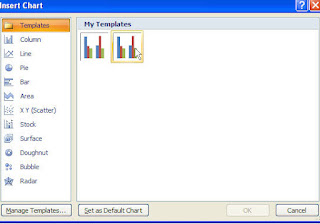
Now, all you have to do is change the data series and some of the documentation on the chart.
Easy... peasey.....
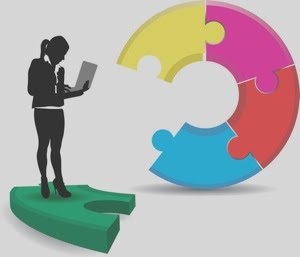

No comments:
Post a Comment